
Blog Details
Customizing HubSpot Dashboards for Real-Time Business Insights
- June 5 2025
- Nikias Kray
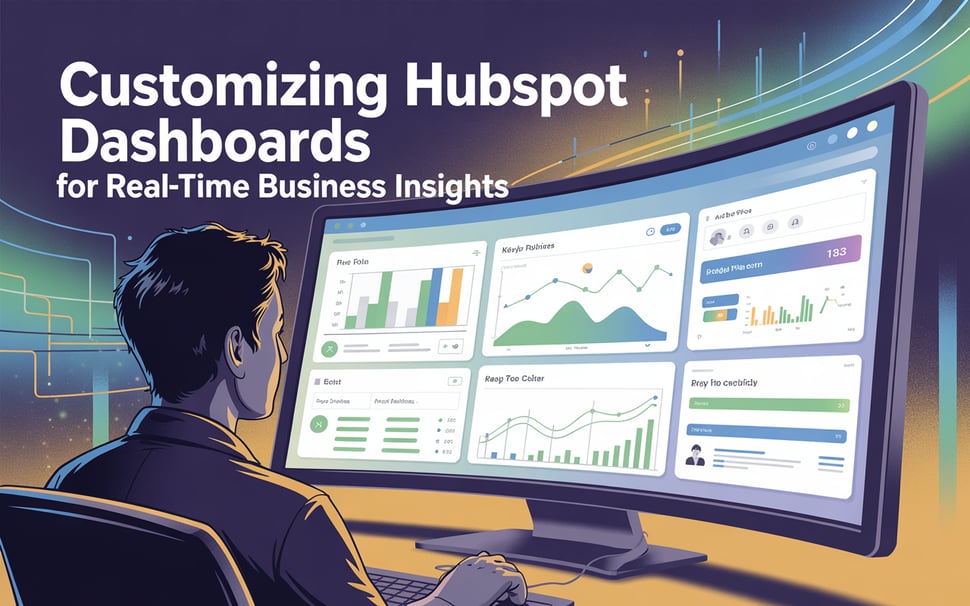
In today’s fast-paced business environment, having real-time insights is not a luxury — it's a necessity. HubSpot dashboards offer powerful tools that let you visualize data, track performance, and make informed decisions instantly. But to truly harness their power, customization is key.
Let’s explore how you can customize HubSpot dashboards to get actionable insights in real time and drive smarter, faster decisions for your business.
Why Custom Dashboards Matter
Out-of-the-box dashboards are helpful, but they often include general KPIs that may not fully reflect your unique business goals. Customizing your dashboard helps you:
-
Focus on the metrics that matter most to your team.
-
Eliminate clutter and irrelevant data.
-
Improve team performance by aligning visualized data with company goals.
-
Get real-time alerts on what’s working — and what’s not.
Whether you're tracking sales performance, marketing campaigns, or customer service, personalized dashboards keep you focused on your priorities.
🔗 Learn more about data visualization best practices from Tableau.
Getting Started: Navigating HubSpot’s Dashboard Tools
To begin customizing your dashboard:
-
Go to Reports > Dashboards inside your HubSpot account.
-
Click “Create Dashboard” or edit an existing one.
-
Choose from pre-built templates or start from scratch.
-
Select the reports (widgets) you want to display.
-
Drag-and-drop to rearrange the layout and make it intuitive.
You can add multiple data sources to the same dashboard — like marketing data, sales pipelines, or service tickets — making it easy to monitor cross-functional performance.
Customizing for Sales Teams
For sales managers, time is money. A real-time dashboard can help identify bottlenecks and improve forecasting. Here are useful widgets:
-
Deals by Stage — See where leads are getting stuck.
-
Revenue by Rep — Track top performers.
-
Forecast by Close Date — Keep your finger on upcoming revenue.
You can also filter dashboards by date range, pipeline, or sales rep, giving your team the exact visibility they need.
🔗 Check out this guide on effective sales dashboards from HubSpot.
Customizing for Marketing Teams
Marketing dashboards need to focus on campaign effectiveness and lead generation. Useful metrics to include:
-
Website Traffic Sources — Know where your visitors come from.
-
Conversion Rates — From landing pages or CTAs.
-
Email Campaign Performance — Open rates, click-throughs, bounces.
Combine these with Google Analytics integrations to create a holistic view of your funnel.
🔗 Want better marketing insights? Read Google’s official guide to Analytics dashboards.
Real-Time Alerts and Notifications
One of the most powerful features in HubSpot is setting real-time notifications. For example:
-
When a high-value lead visits your pricing page.
-
When deals move to the final stage.
-
When a campaign suddenly spikes in traffic.
Set these up using workflow triggers or via the reporting notification center, and get alerts by email, mobile, or Slack.
Best Practices for Dashboard Design
A great dashboard isn’t just informative — it’s easy to use. Keep in mind:
-
Limit to 5–7 widgets per view to avoid overload.
-
Use color coding to emphasize performance trends.
-
Keep similar metrics grouped (sales, marketing, etc.).
-
Name widgets clearly and avoid jargon.
Remember, a good dashboard tells a story at a glance.
Final Thoughts
Customizing your HubSpot dashboards is one of the most impactful ways to get real-time business insights without digging through endless reports. Whether you're a marketer, sales leader, or operations manager, having the right data in front of you — at the right time — empowers better decision-making.
Take the time to build dashboards tailored to your team’s needs, and you’ll not only boost efficiency but uncover opportunities faster than ever before.
Leave your thought here
Your email address will not be published. Required fields are marked *